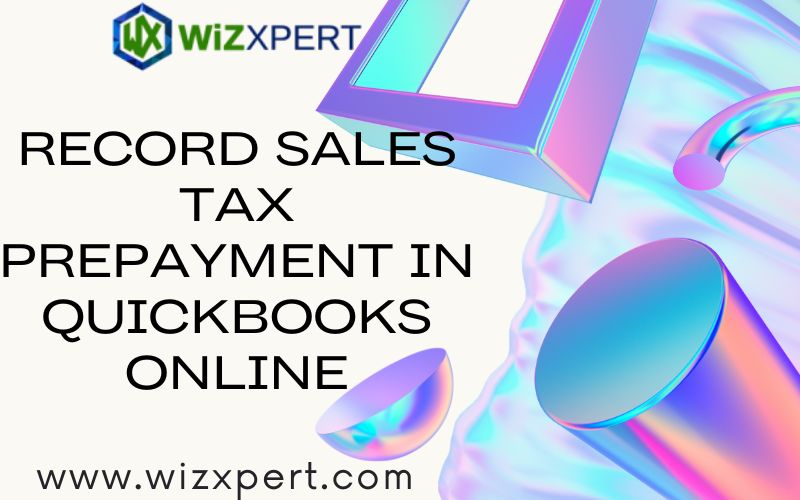Recording a sales tax prepayment in QuickBooks Online (QBO) is essential for businesses that must manage their sales tax obligations effectively. This guide will walk you through the process step-by-step, ensuring you maintain accurate financial records. This may be required in certain jurisdictions or for specific businesses. Properly recording this prepayment ensures that your financial statements reflect your obligations accurately and helps avoid discrepancies when filing your tax returns.
Sales Tax Prepayments
A sales tax prepayment is an advance payment made to the tax authority before the actual sales tax is due. This may be required in certain jurisdictions or for specific businesses. Properly recording this prepayment ensures that your financial statements reflect your obligations accurately and helps avoid discrepancies when filing your tax returns.
Record a Sales Tax Prepayment in QuickBooks Online
1. Sales Tax in QuickBooks Online
Before you can record a sales tax prepayment, ensure that you have set up sales tax in QBO:
- Navigate to Sales Tax Settings:
- Go to the Taxes tab on the left-hand side.
- Select Sales Tax.
- If you haven’t set up sales tax yet, click on Set up sales tax and follow the prompts to enter your business location and tax rates.
2. Create a New Expense Account
If you want to track sales tax prepayments separately, consider creating a specific account:
- Create a New Account:
- Go to Accounting in the left menu.
- Click on Chart of Accounts.
- Select New.
- Choose Expense as the account type.
- Name it “Sales Tax Prepayment” and fill out any additional details.
- Click Save and Close.
3. Record Sales Tax Prepayment
Now you can record the prepayment. Here’s how:
- Create an Expense:
- Click on the + New button.
- Select Expense.
- Fill in the Expense Form:
- Payee: Choose the tax authority or vendor you’re paying.
- Payment Account: Select the bank account or credit card from which the payment will be made.
- Payment Date: Enter the date of the prepayment.
- Payment Method: Choose how you are making the payment (e.g., check, credit card).
- Add the Sales Tax Prepayment Line Item:
- In the Category field, select the “Sales Tax Prepayment” account (if you created it).
- Enter the amount of the prepayment in the Amount field.
- Add a description for clarity (e.g., “Sales tax prepayment for Q4 2024”).
4. Save the Transaction
- After filling out all necessary information, click on Save and Close to record the transaction.
Sales Tax Prepayments
Once recorded, you can easily review and manage your sales tax prepayments:
- Check Reports:
- Go to the Reports section.
- Run a Profit and Loss report or a Transaction Detail by Account report to view the impact of the prepayment on your financial statements.
- Monitor Future Obligations:
- Keep track of future sales tax filings to ensure your prepayments align with actual tax liabilities.
Adjustments
If you need to adjust a prepayment, you can edit or delete the expense transaction:
- Locate the Expense:
- Go to the Expenses section.
- Find the expense transaction you want to edit.
- Edit or Delete:
- Click on the transaction to open it.
- Make the necessary adjustments or delete it if it was recorded in error.
Conclusion
Recording sales tax prepayments in QuickBooks Online is a straightforward process that helps maintain accurate accounting records. By following these steps, you ensure that your business remains compliant with tax obligations and has a clear view of its financial standing. Regularly reviewing your accounts and adjusting as necessary will help you stay organized and prepared for tax season.
As you explore QBOA, you might also consider comparing it with alternatives like the Open A QBB File to ensure you’re choosing the best tool for your needs. If you have further questions about QuickBooks Online or need assistance with specific features, consider consulting the QBO help section or reaching out to a financial professional. This proactive approach will keep your business’s finances in good shape and reduce the risk of issues with tax authorities.